本文介绍在使用 HTML5 fileReader API 之 readAsText 的基础用法及常见的问题与解决方案。fileReader 可以将文件内容异步地读入内存,然后提供给浏览器引擎。readAsText 方法将文件内容读取为纯文本。
基本使用
1 | <!-- CSS --> |
第二次选择同一个文件时不触发 change 事件的问题
解决方案就是每次读完文件,执行一次 form.reset()。改写 reader.onload 回调后代码如下:
1 | function handleFileInputChange(event) { |
自定义样式
原生的 <input type="file"> 样式是这样子的:
不能获得较好的交互体验。通常的解决方案是在其外面包裹一层自定义样式了的标签,然后将该 input 的尺寸设置为与其父元素一致、再设为透明的,就可以初步实现自定义样式。
示例:
<label
class=”input-file”
style=”
display: inline-block;
position: relative;
border: 1px solid #ccc;
background-color: #0095dd;
padding: 5px;
color: #fff;
border-radius: 5px;”
选择文件
可能会发现上面的 cursor: pointer; 在某些区域失效。那么如果将 input 的透明度去掉,那么就可以看到是原生的那个样式在作祟。而给 input[type="file"] 添加 font-size: 0 规则也未必有用,因为 file input 是浏览器保护程度较高的元素,有的浏览器下,其样式就是无法做成 pointer。而这目前是一个“众所周知的”困扰(参考 Styling an input type=“file” button | Stackoverflow)。
解决方案是把 opacity: 0 改为 ‘diaplay: none’(例如本文第一段代码那样):
<label
class=”input-file”
style=”
display: inline-block;
position: relative;
border: 1px solid #ccc;
background-color: #0095dd;
padding: 5px;
color: #fff;
border-radius: 5px;
cursor: pointer;”
选择文件
上面的参考链接里,有人提出了他认为的 最好的解决方案:
The best approach would be to have a custom label element with a
forattribute attached to a hidden file input element. (The label’s for attribute must match the file element’s id in order for this to work).
相应的代码:
1 | <label for="file-upload" class="custom-file-upload"> |
浏览器兼容性
input type=”file”
在 caniuse.com 里面搜索 input-file 可以获得浏览器们对 input 元素的 type="file" 属性的支持度。目前而言,IE 系列浏览器是从 IE10 才开始支持。Android 4.x 及更低版本的原生安卓浏览器也不支持此功能。不过,在 Android 5.x 下的 the Chrome browser 似乎是支持此属性的。
fileReader API
从 caniuse.com 给出的兼容性数据来看(市场份额已导入了中国区的数据),IE 系列浏览器对 fileReader 的支持,仅从 IE10 起比较乐观。其他各主流浏览器则对此 API 支持度非常好。
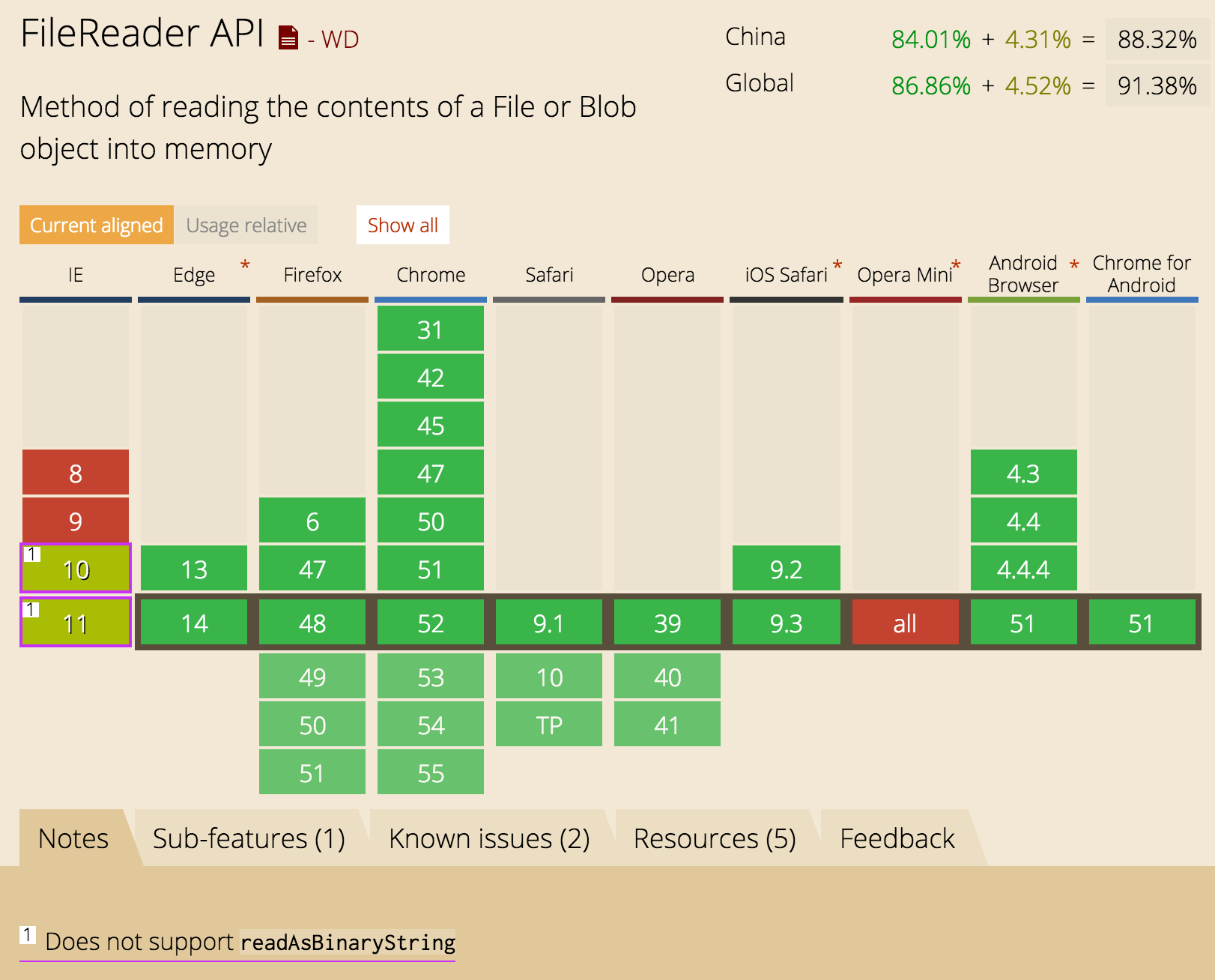
querySelectorAll
IE8部分支持:
Partial support in IE8 is due to being limited to CSS 2.1 selectors and a small subset of CSS 3 selectors (see notes there). Additionally, it will have trouble with selectors including unrecognized tags (for example HTML5 ones).
IE9+ 及其他所有的浏览器则是全面支持此 API。